Registering Your Team
- Log into your PowerUp Sports account (or create an account, if necessary using link on the previous page).
- Click the “Teams & Tournaments” blue button in the Registration Centre to bring up the list of available Team Registrations.
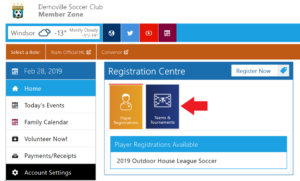
- Click on the relevant registration item.
- Check the box next to the relevant registration item, and click “Add to Basket”.
- Review your selection, and click “Check Out”
-
- Any waivers from the club
- Team Name
- Indicate if you are the primary contact (or enter the email of the person who is)Complete any required Additional Information, including:
 Complete payment.
Complete payment.
Adding Players to the Team
Having completed the registration process, Team Captains can now manage their team, including adjusting Team Details, and adding players to the Roster. To add players:
- Click “Manage Team” on the Home Page.
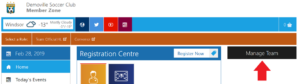 Click “Manage Roster”
Click “Manage Roster” Enter the player information, and click “Add”
Enter the player information, and click “Add”- Once added, players will list underneath the ‘Add a Player’ box. Clicking the name will open the details for review, as well as the option to “Invite” them to the team. Click the “Invite” button.
 Players will then receive an email with a link to Log In (or create an account if necessary) and complete the individual Player Waiver.
Players will then receive an email with a link to Log In (or create an account if necessary) and complete the individual Player Waiver. Team Captains can see when Invites were sent, as well as when Players have completed the individual Player Waivers.
Team Captains can see when Invites were sent, as well as when Players have completed the individual Player Waivers.
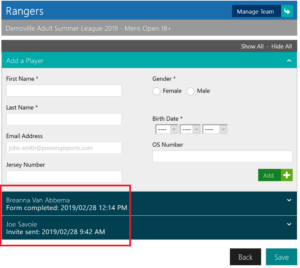
Note: It is important for Team Reps to ensure all players complete the individual Player Waiver and register through Powerup or they will not be added to the roster and will be ineligible to play!
